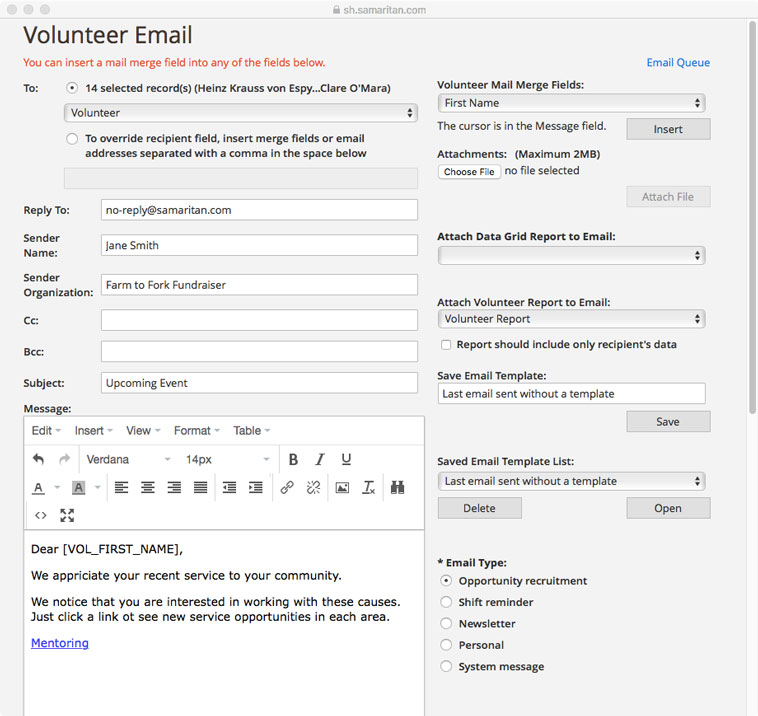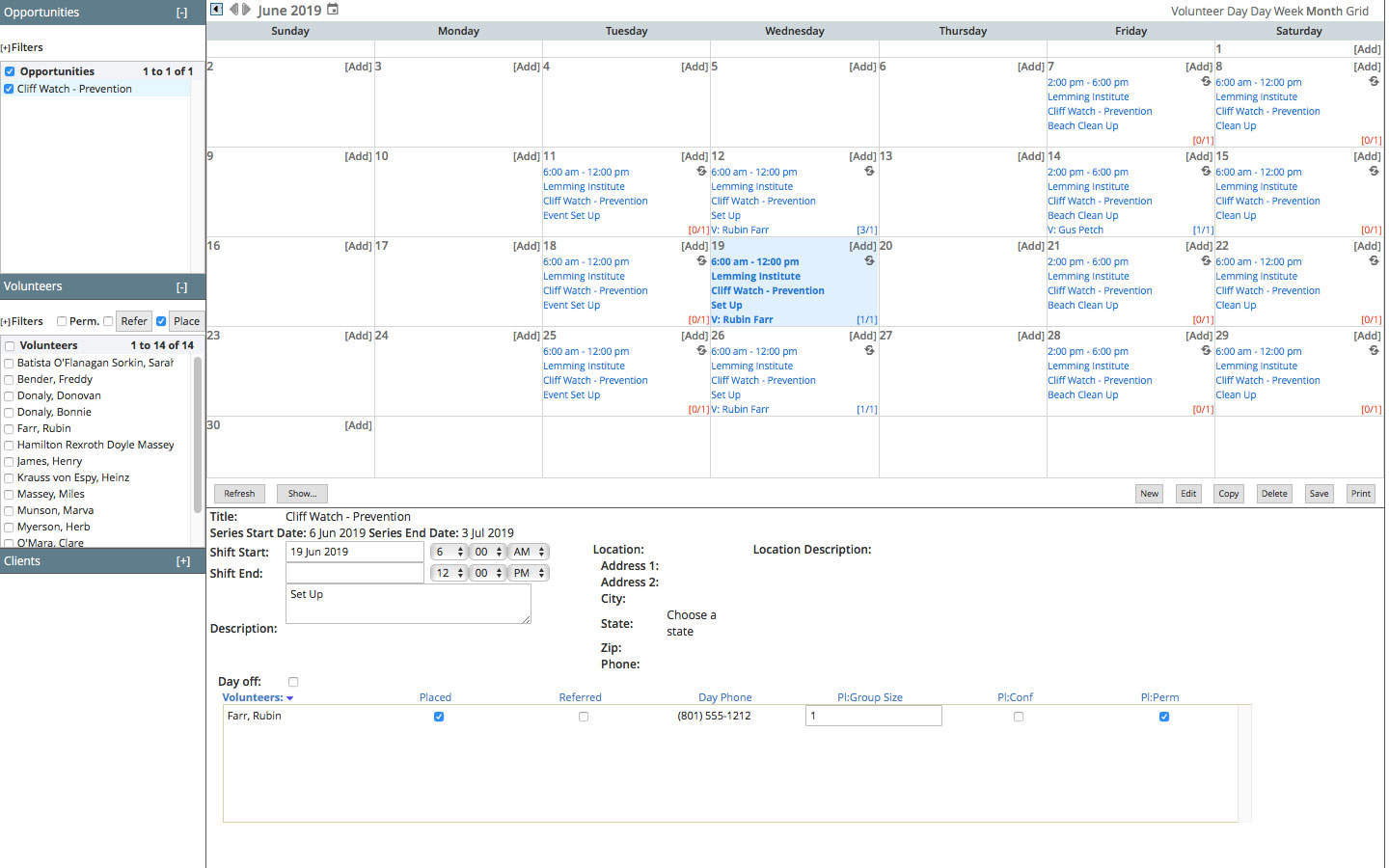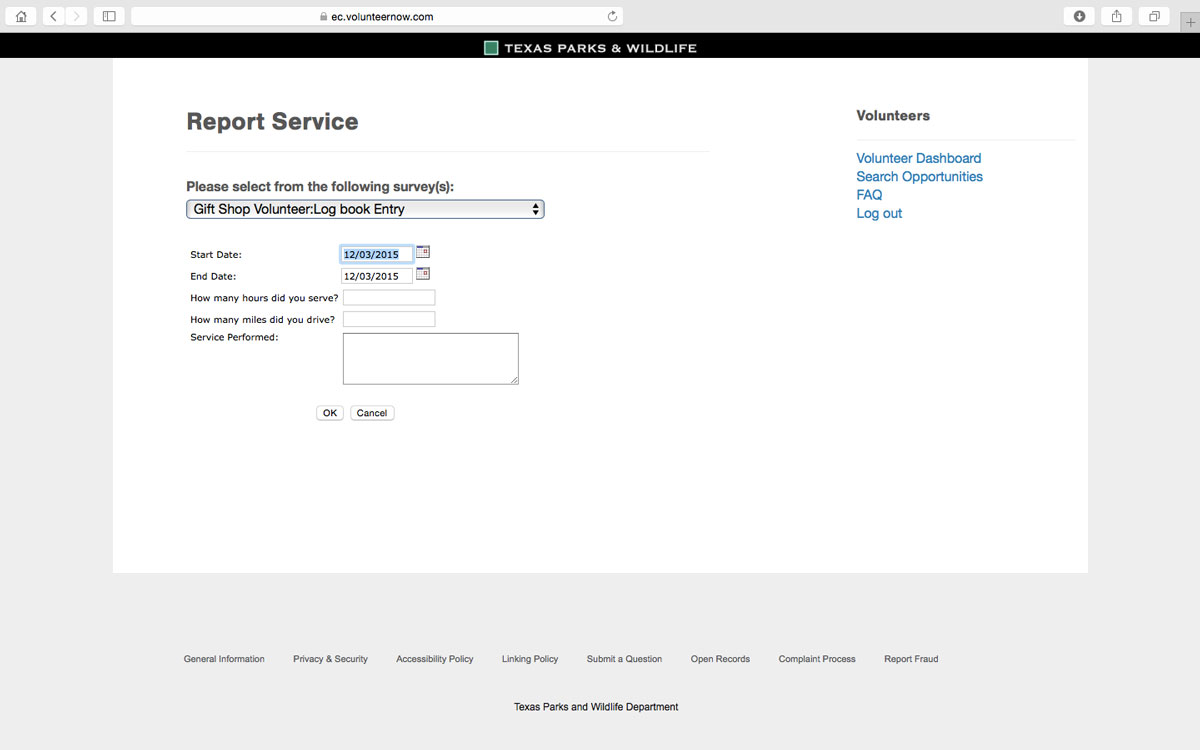Product Tour
Volunteer Software, so you have more time for people
We’re your team! Whether it’s a background check system, or a donor, human resources, or student database, we’re what you need. Need to connect with single sign-on, social media, digital signature, medical records, a learning management system, or other volunteer recruitment system? How about a phone app, a Windows app or something else? Odds are we’ve already done it. Want to do the integration yourself? We offer a fully documented SOAP/XML web-services API with example code.

Recruit
Volunteers and donors can find opportunities, register, schedule themselves, track and report what they give.

Manage
Management software for your volunteer coordinator. Interactive registration, scheduling, tracking and reporting.

Measure
Tools for recording hours, taking surveys, data-sorting, logbooks and reporting.
Finding Opportunities
Each customer’s “eRecruiter” website includes the ability to search for opportunities using different methods. In the sample shown here, the Denver Rescue Mission’s custom site emphasizes their most common need: “Serve a Meal” followed by recruiting for “Interns” and then “Find Other Opportunities”. If you click on “Serve a Meal” you’ll see a pop-op that pre-searches a calendar of upcoming shifts based on the number of volunteers you represent and when you’d like to arrive.
Volunteer then browse search results and link to additional information on service opportunities they like. Each opportunity listing can include photos, videos, per-requisites, maps, social links and external training links. Opportunities may also be shared by your volunteers on their social networking pages (Facebook!)
Registering Volunteers
Volunteers can pre-select which forms they will use based on the type of services they want to perform. This also works well if you need separate forms for groups, youth, trainings or if you need a “short form” that can be completed by volunteers as they stand in line for a big event. All forms and pages are mobile friendly and can be automatically translated using ‘Google Translate’*. Finally, the system can automatically launch the appropriate forms for whatever type of opportunity the volunteer may have already discovered during their search process, if preferred.
If you have release forms, policies or other materials that volunteers need to digitally agree to these can be included in the registration process, where appropriate. Volunteers can also upload their own photos, certifications or any other file when prompted. Samaritan will carefully guide your volunteers through either a single-page form or progressive “step-by-step” forms if these make more sense. Our team will work closely with you to evaluate the best design options.
* ‘Google Translate’ is a third-party product maintained and supported by Google Inc., and not by Samaritan.
Volunteer Dashboard
Volunteers can quickly access functions like viewing their schedule or reporting hours from their personal dashboard. Their current service totals (month, year-to-date and total) are always displayed.
As shown at the bottom of this screen volunteers also have the ability to edit their profiles and “Enable Login Using” their current credentials for social media sites like Facebook and Twitter. If they choose to use this option they will be able to login to your site using social credentials on future visits.
Checking Schedules
In addition to using calendars to search for opportunities eRecruiter allows volunteers to view their personal schedules at any time. After selecting a “day” on the calendar they will view details at the bottom of the screen and can elect to “Remove Me” from a specific shift. However, the option to do so can be disabled a certain number of days in advance of the shift, making it more difficult for volunteers to cancel their commitments.
Volunteer Tracking
To demonstrate the value of your volunteers, Samaritan goes beyond just asking for the hours they served by allowing you to create a survey for each (or every) opportunity. The questions can be different for each service opportunity and our staff is qualified to help you develop questionnaires that help you track progress towards objectives. Surveys can be HTML based with “skip logic”. Volunteers can also see a summary report of all services, as show here.
Background Checking
Samaritan can perform LIVE criminal background checks on your volunteers as they register or when you request a check through our management software, eCoordinator. Volunteers who are flagged by you or the system for any reason are not allowed to sign-up for opportunities unless they contact you first and are “cleared”.
We can connect to multiple providers for background check data but our current preferred providers are NCSI and Sterling Volunteers. Samaritan has negotiated a bulk discount rate and savings are collectively passed on to our customers. Various types of checks are instantly available including nationwide sex offender checks and multi-state criminal histories.
Main Screen
This is the main screen for eCoordinator. The tabs for volunteers, opportunities, organizations, and clients each have their own grids and functions. Samaritan’s navigation is built to help you get the right records into these grids and then select the action you want to take on them using the button on the left. The logic model for the tabs is: “Volunteers connect with opportunities that belong to organizations that have clients” The clients tab is entirely optional and is used only if volunteers provide services or transportation (including deliveries) to your clients.
The folders in the lower left corner help you organize records. You’ll see an “Inbox” there that will always have the most recently registered volunteers from your eRecruiter website in it.
Custom Views
You determine which data is seen when, where and how by creating and naming your own grids. This is done by activating, pre-searching and sorting the columns you want and then saving the resulting grid using a name that describes it. These grids are then available from a drop-down menu on the main screen. With named grids you can quickly view the data you need in the order that works best for each task you perform.
Shown here is our named grid setup screen. The columns on the left are database fields for volunteers that can be activated and pre-sorted by moving them to the right side of the screen. At the bottom you can name the grid, define the data source (folder), and add an advanced search if you need to.
Email System
The system includes both automatic and manual emailing systems. Emails may include attachments and be saved as templates. You can customize blast emails with the volunteer’s first name and other ‘mail’ merge fields. You may also include hyperlinks to newsletters, training, videos, or other materials. Any email can be set to automatically be sent to any set of recipients you have previously set up in a named grid. You determine the schedule in advance. Our favorite use for automatic emails is when you create outreach campaigns where the system automatically sends regular emails to targeted volunteers and includes a link to the opportunity they might be interested in based on their personal files.
Scheduling Calendar
Another popluar part of eCoordinator is our new drag-and-drop scheduling system. Select any opportunity from the list and drag it onto the calendar. Repeating schedule slots are created according to patterns you determine when needed, saving you the effort of setting up the same schedule multiple times. Schedule slots are published on the opportunity details screen on your website when powered by eRecruiter. Each opportunity can be set to automatically recruit volunteers for it’s schedule slots or require you to review requests on this screen before formally assigning the volunteer to a shift. You can also pre-set each opportunity to recruit different volunteers for each shift or allow the first set of volunteers to be automatically assigned to all subsequent instances of the slot.
Note that at any time you can view the status of each slot by looking at the colored fraction in the lower-right corner. If it’s red then you know you ned to still find volunteers for that shift.
Log Book
Volunteers can record their hours from your website or from sign -in stations located where they serve. Either way the data is recorded in the eCoordinator Log Book system. Volunteers can also complete surveys you create and attach to various service opportunities so that you collect data on the impact they made towards your goals. In eCoordinator you see all of their answers side-by-side and can review, approve, print or export any entries at any time. Entries that require independent verification can be reviewed and approved by team leaders or other people you authorize.
Background Checking
You can request a LIVE criminal background check on any volunteer at any time. It will appear inside eCoordinator alongside the screen shown here. You can then approve or disapprove a volunteer and the decision will be permanently recorded and enforced. In some cases you may want to approve a volunteer but with certain customized restrictions like, “Can’t work with money”. This will prevent the volunteer from being assigned to any opportunity which involves money.
The system will also send pre-built emails to volunteers and coordinators to communicate your decision. Emails are based on templates so your legal counsel can approve language. A log of all decision made by any coordinator regarding any volunteer is available to authorized administrators should there be an incident.
Effective use of criminal background checking may reduce your organization’s financial liability should an incident occur. Please discuss this with your legal counsel and risk management officer.
Reports
Reports are created using Adobe (.pdf) format and can be saved on your computer, emailed, or printed at any time. You control which data is in the reports by pre-selecting it using a named data grid or search before running the report. The “Data Grid Report” takes all current data in the current grid and exports it to text (.txt) files so you can use it in Excel or other applications. The same report can also be saved as a .pdf. Since you control which data is in a grid this gives you maximum control over printing or exporting data on-demand. Reports can also be edited (using HTML) so you can change layouts or add logos and data.
Recording Hours
Volunteer record hours using a link on your website that is powered by eRecruiter or through sign-in stations that you set up at various locations. The web link is available via most mobile Browsers and is usually labeled somthing like “Report my Service”. When volunteers record their hours they’ll see a screen similar to the one shown here. The default date will always be “today” but they are welcome to record hours for previous days by changing the date using the calendar pop-up. Once the correct date appears they enter their hours. These can then be reviewed by supervisors (if you have the appropriate module) as well as by volunteer managers who are using eCoordinator.
Taking Surveys
If you have created a survey for your volunteers then the additional questions will automatically appear after volunteers have entered their hours. Many customers use this capability to help them quantify the impact their volunteers are having on objectives like “improving math scores through tutoring 3rd graders” or similar situations where input from volunteers (in this case quiz scores ) helps identify program strengths or weaknesses. Surveys can also be used to quiz on volunteer training materials, request suggestions or receive other comments from volunteers about their experience and the strength of you program(s).
Pre-sort your Data
Once volunteers have entered data it appears instantly in eCoordinator. We actually designed the system around the task of reporting on volunteers. Data on hours, survey results and other performance measures can be viewed from multiple points of view (volunteers, opportunities, organizations, clients). Simply select record(s) from any of the main screens and click the “Logbook” button on the left to view it. You can utilize any named grid you’ve previously created to help you narrow down the records you need to review.
Logbook Sorting
We want you to be able to quickly arrive at the data you need for various purpose, especially reports. Your default logbook grid will show all current data in either “detail mode” (each entry on a separate line) or “summary mode” (collective data for a volunteer, opportunity, organization or client). You can modify results quickly by typing the data you seek into the column headers or by creating a “Named Grid” that will filter for exactly what you seek whenever you select it from the drop down list above the grid headers.
Logbook Reports
Reports are created using Adobe (.pdf) format and can be saved on your computer, emailed, or printed at any time. You control which data is in the reports by pre-selecting it using a named data grid or search before running the report. The “Data Grid Report” takes all current data in the current grid and exports it to text (.txt) files so you can use it in Excel or other applications. The same report can also be saved as a .pdf. Since you control which data is in a grid this gives you maximum control over printing or exporting data on-demand. Reports can also be edited (using HTML) so you can change layouts or add logos and data.